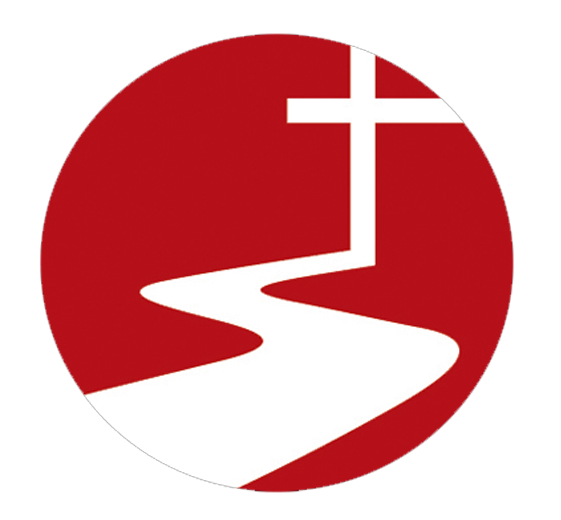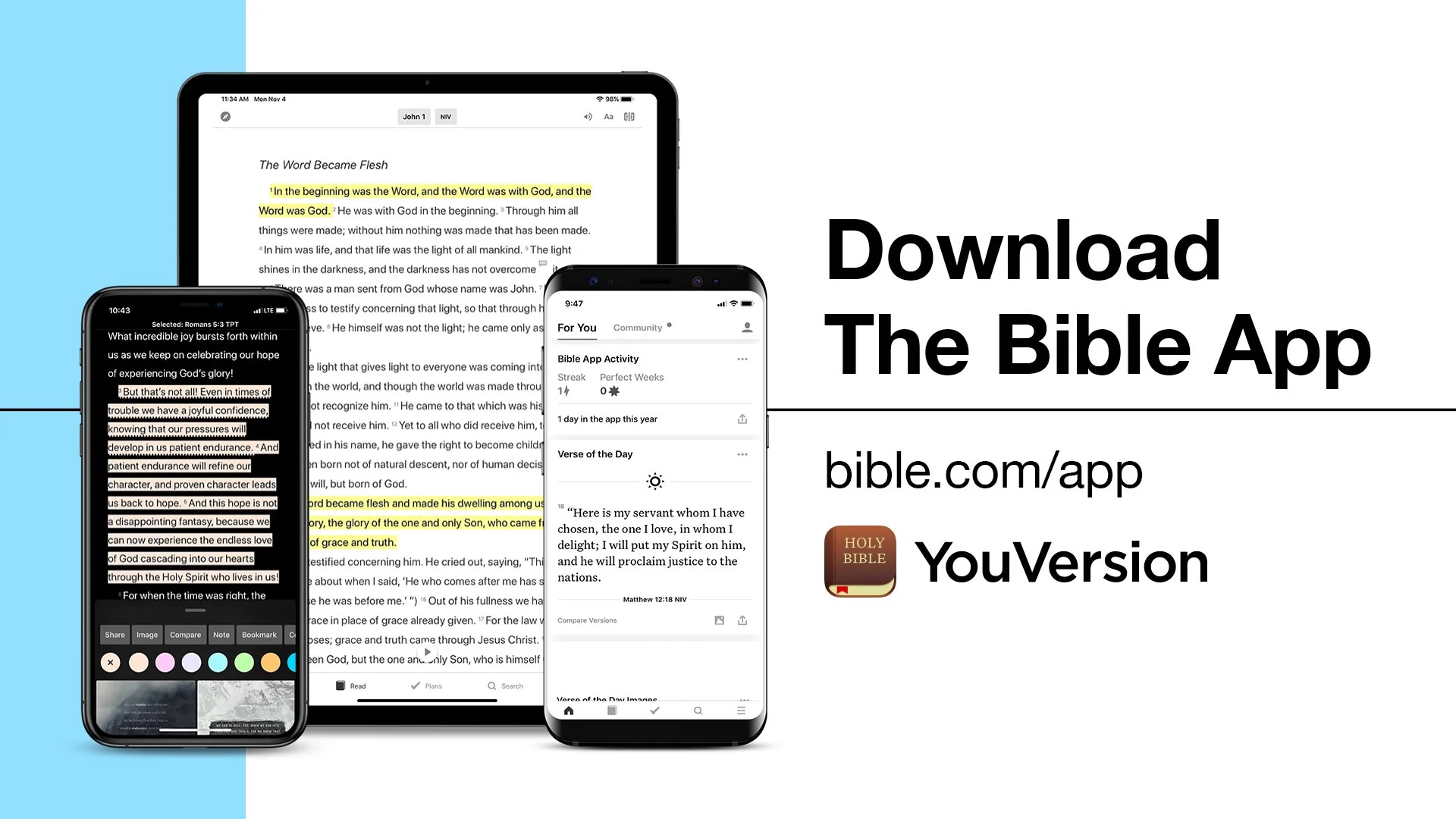Download
the Bible App
To start a Bible Plan, download the YouVersion Bible app from your device’s app store or visit bible.com/app to get started.
Find a Plan
Select the Plans tab, if it isn’t already.
Top: Select Find Plans or Discover.
Search by Keyword: select 🔍.
OR
Android, iOS:
Search by Topic: select Help me find a Plan.
OR
Browse by scrolling and swiping.When you see a Plan that interests you, select it. The Plan’s Info page displays:
Description. What this Plan is about.
Duration. How long this Plan is.
Rating. Ratings from friends (if available).
Sample. Daily excerpts from this Plan.
Save for Later. Add this Plan to My Plans, to start later.
Top right: Share. Share this Plan with others.
Complete a Plan Day
Select the Plans tab, if it isn’t already.
Select My Plans, if it isn’t already.
Select the Plan you want. Today is highlighted, with selections marked ⃝ (incomplete). Previous completed days are marked ✓.
Bottom right: Select Start Reading.
Read the first selection.
OR
Listen to today’s selections (if available):Top right: Select the Speaker Icon. No speaker icon? Scroll up a little.
Still don’t see one? Your current Bible Version may not offer audio.
Try Switching Versions.Select Play to listen, Pause to stop. Show Controls: Display a Play button anytime audio is available:
Hide Controls: Turn off the always-on Play button. Top of audio controls box: Slide down Arrow: Minimize controls.
Top right: Select the Speaker Icon again: Display controls again. Allow Play to continue to automatically advance through all today’s selections.
If reading instead of listening:
Bottom right: End of each selection: select >.
Bottom right: End of last selection, select ✓.
The current Plan day and today’s selections are marked as ✓ (complete). If any selections show ⃝ (incomplete):
Select that selection to review it.
OR
Select each ⃝ to mark it ✓ (complete).
Share a Plan
When you discover a Plan that you think friends might enjoy, you can share a link to it via text message, email, social media, messaging and other apps.
Find the Plan you want to share, or select a Plan from Plans, My Plans.
Android, iOS:
Top right: Select ︙or ⋯, Share.
Bible.com:
Top right: Select Share.Select the method and people you want to share with, and follow the prompts.
Catch Me Up
If you fall behind on a Plan, you can easily shift the last incomplete Plan day to become today’s selection.
Catch Me Up is not available on a Plan you are doing with Friends.
Select the Plans tab, if it isn’t already.
Select My Plans, if it isn’t already.
Select the Plan you want. Today is highlighted, with selections marked ⃝ (incomplete). Previous completed days are marked ✓.
Top right: Select ︙or ⋯, Catch Me Up. The last incomplete day becomes today’s selection.
Stop a Plan
Select the Plans tab, if it isn’t already.
Select My Plans, if it isn’t already.
Select the Plan you want to stop.
Android, iOS:
Top right: Select ︙ or ⋯, Stop this Plan.
Bible.com:
Top right: Select ⋯, Settings.Bible.com:
Bottom: Select Stop Reading This Plan.